According to the preference one can choose HDMI sound output setting on Mac. Learn how to connect your Macbook to HDMI sound output or get audio through HDMI in MacBook.
Get Audio Through HDMI in Macbook:
Time needed: 2 minutes
Depending on your requirement you can choose which device will be used for your primary sound output in MacBook.
- Go into the system preferences using the Apple menu on top of the screen
- Then click sound to bring up the sound settings window.

- Navigate to Output and select your preferred device.

- If connected to HDMI you will be able to see your external device listed here with HDMI listed as device type.
Note: Your computer will remember whatever sound output settings are chosen, so the next time any HDMI device is connected it will revert to those settings unless you change them using the same menu.
Method 2 – Get Audio through HDMI MacBook:
Another quick way to access sound settings is by pressing “cmd + space” to bring up spotlight search then type “Sound” and hitting enter.
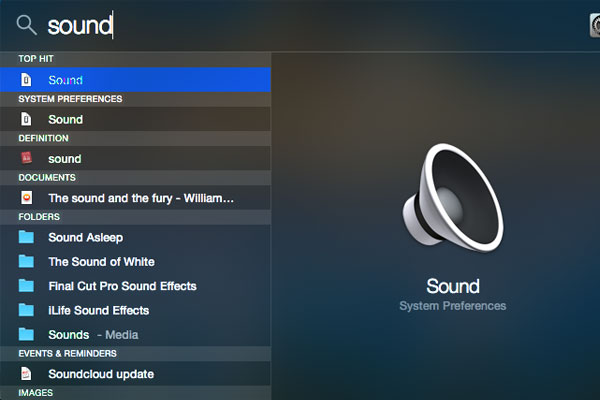
FAQ – HDMI Sound Output on Mac OSX:
Choose Apple menu > System Preferences, then click Sound. In the Output pane, make sure that your HDMI device is selected. If you’re connecting using a Mini DisplayPort adapter, make sure that your Mac can send audio over Mini DisplayPort.
Having trouble with HDMI in Macbook port not working? Here’s a video quick fix! https://www.youtube.com/watch?v=8YwJ7xdSUAc
–> Go to system preferences –> Click Display – Hold down the alt option key –> click the newly revealed Detect Displays button on the bottom right of the Display settings panel.





